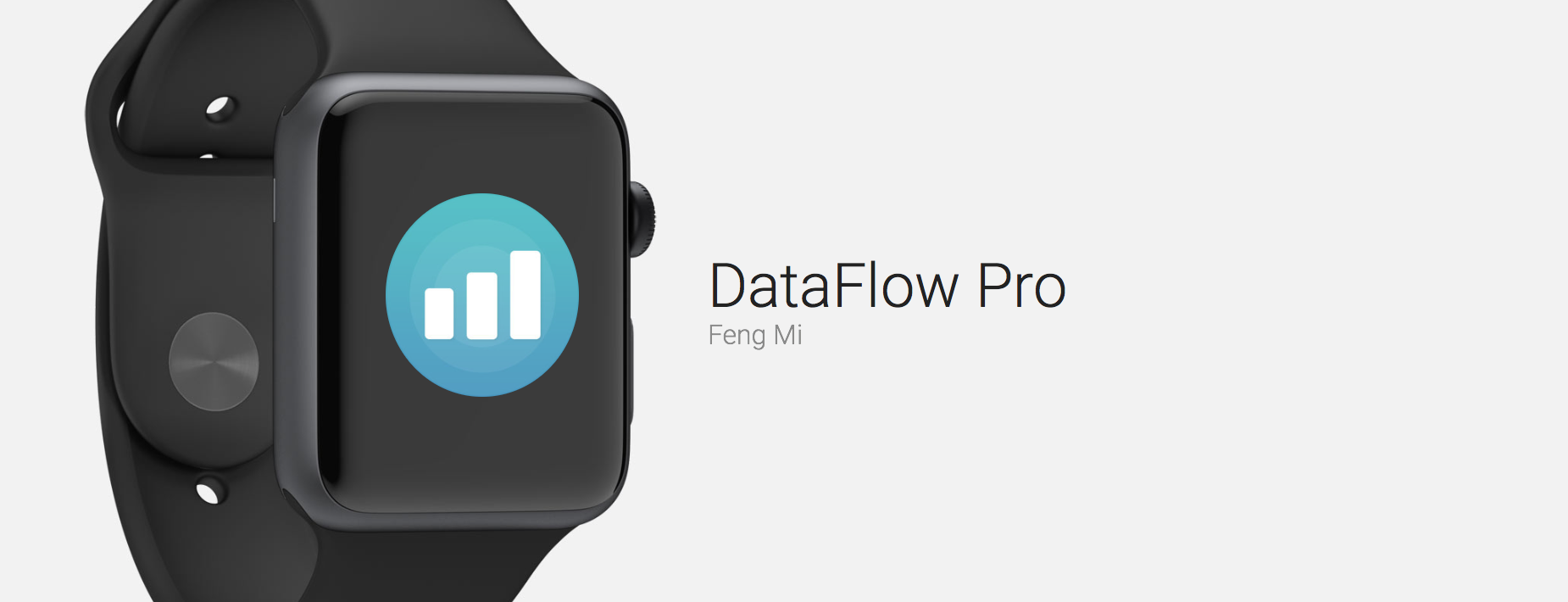
DataFlow Pro Tracks Data Usage and is Free Right Now
If you need to track your iPhone’s data usage and would like to be able to check it on your Apple Watch, grab DataFlow Pro while it’s free. If you’re not on an unlimited data plan, then it’s a good idea to track your data usage so that you don’t get any unpleasant surprises at the end of the bill cycle. Of course, you can always dial *3282# on your iPhone to get a text spelling out exactly how much data you and everyone else in your family plan has used, but I find it worthwhile to have this information at your fingertips.
First you’ll need to open the app on your iPhone. There in the settings, you set up your data plan – enter your plan cycle type, start date, data amount, and rollover data status. You can also adjust usage manually and reset statistics here. There is an iPhone widget you can set up multiple ways, and various color themes from which to choose.
On the Apple Watch, the app is dead simple. Just open the app; you will see the number of days left in your cycle, plus the percentage of data, amount of cellular data and the Wi-Fi data you’ve used so far in the current cycle.

That is the entirety of DataFlow Pro on the Apple Watch. I found the refresh rate to be pretty fast, but I noticed that there is no way to force refresh your data. There is not a complication, and that is a shame. Still, you can place DataFlow Pro in your Dock if you want quick access.
Unfortunately, as with most data trackers, there is no way good way to manage an entire family plan with this app. My family of four users has 16GB to share, so I use 4GB as my target. Each of us is responsible for staying under that number.
If you want a simple free data usage tracker and you don’t want ads, pick up DataFlow Pro while it’s free. If it’s no longer free, you can pick up the free version. If you’re going to pay for a data tracker, I’d go with DataMan Next, as it is a more robust app and includes a complication.
