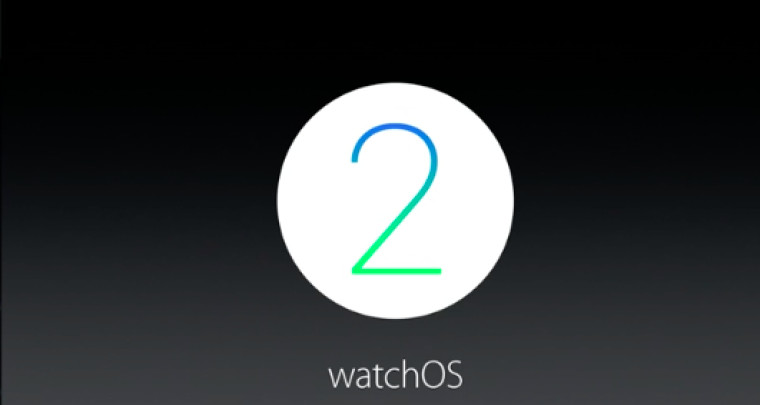
How To Update Your Apple Watch to watchOS 2
watchOS, the operating system that runs on the Apple Watch, is due for a major update today soon. New features including the ability to run apps natively, install third-party complications, and performance improvements are amongst some of the major enhancements coming to the Apple Watch.

Since watchOS updates are installed differently than an update for the iPhone, iPad or Mac, we’ve put together a quick tutorial to help you get the latest version of the OS on your watch.
A few things before you start
Before you can update your Apple Watch, make sure you do the following:
- Update your iPhone to iOS 9
- Apple Watch has at least a 50% charge
- Apple Watch is connected to its magnetic charger
It’s important to remember, that all three of these steps must be done if you want to upgrade to watchOS 2. If you do not meet these requirements, you’re going to find yourself having trouble updating.
Once you’ve done these things, do the following:
- Open the Apple Watch app on your iPhone and select the My Watch tab
- Tap General, then tap Software Update
- Tap Download and Install
- Enter your four digit passcode on Apple Watch
Once you’ve done the four steps above, the Apple logo and progress bar will appear, indicating that the software is being installed. When it’s finished, your Apple Watch will restart.
If during the process of updating, the update doesn’t finish or your Watch freezes up, you can do try restarting your Watch. All you have to do is hold down the side button until the Power Off screen appears. Then, slide the bar to shut off your Apple Watch. Once off, hold down the side button again and your Apple Watch should start back up.
Hard Reset
If powering down the Apple Watch doesn’t seem to work, you can also do a hard reset. Doing this is similar to resetting your iPhone. Simply hold down both the Digital Crown AND the side button for a few seconds and the Watch will do its thing. Expect this to take a bit longer.
That’s it! See, it’s not that hard, right? Good luck and enjoy your “new” Apple Watch!