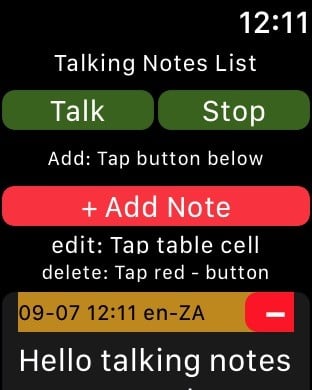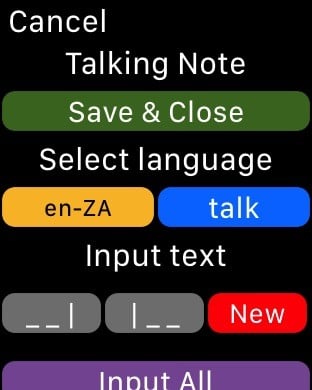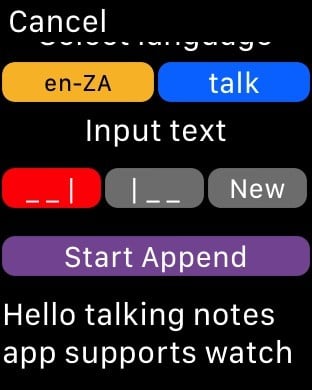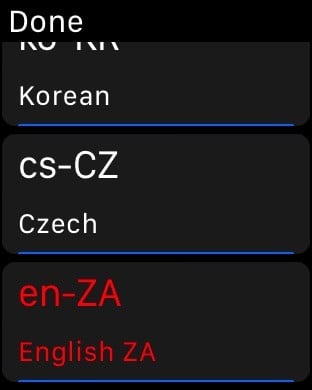You are using an outdated browser. Please
upgrade your browser to improve your experience.
Talking Notes
by 方 沈
Talking Notes
by 方 沈
In this app, we could make our daily notes and listen to the talking of the notes content in more than 20 international languages. We could use our Apple Watch as a smaller size talking note book, use our iPhone, iPad as a large talking note book. The note in the Apple Watch is independent from iPhone.In the Apple Watch, if the default language is English, in this app, we could input text just by using microphone of watch, the diction feature will change our English talking into the text in English.Different notes, different talking languages. All of notes will be saved to the core data base system.First, the user could input one international text such as Japanese, and then select the Japanese as the talking language for this notes. After tapping the talk button, the user will listen the native Japanese talking.Second, all of the international languages could speak English text. That means, if you select the French as the talking language, and input the English as the text, then it will be one French to talk the English.Finally, if you are prepared for the two languages talking the same content. You may find this APP will be helpful. For example, If you select one Chinese and one English to talk the same content but with their native language. First, add one note, input the English content, and select the English-US as this note's language. Second, add one note, input the Chinese content and select the Chinese-TW as the note's language. As a result, tap the talk button from the list view, you could hear the notes' talking one by one.More important , all of the notes could be repeatedly talking. After hear the talking for many times, the talking content will be remembered easily.Export the notes content by using the export buttons.In the main list or in the single note view, we could find the export button in the bottom tool bar. In the main list, tapping the export button, all of the notes will be exported. In the single note view, tapping the export button, the current note text will be exported. The content could be exported to the paste board, or to the mail body, or to the local text file. The exported text file will be saved to the local folder in the app, and the local folder could be read by using the iTune File sharing or from the talking notes folder in the files page of the device folder in the Mac OS finder directly. The content could be export to the remote files in iCloud or other Apps.In the latest iOS devices, when we need to input the text content, we could just long press the text view, the live text scan button will be displayed, so we could capture the text content from the camera directly. In iOS 16, The languages currently supported by Live Text include English, French, Chinese, Italian, Spanish, Portuguese, German, Japanese, and Korean. Several old iPhone devices may not support this feature.This edition could talk the text notes to the coming phone call with the iphone. The iOS version should be 13.0 or later.First , accept the coming phone call, then in the main list view, tap the talk button at the second left button at the bottom tool bar . Then, the other people could listen the talking of this app from his or her phone. In the single note view, when the new call is coming, then accept it, next, tap the talk button. So the other people could listen the talking of the single note from his or her phone. In short, with this APP, you make the daily memo, hear the talking, go over your daily event, and remember the important information.
Features