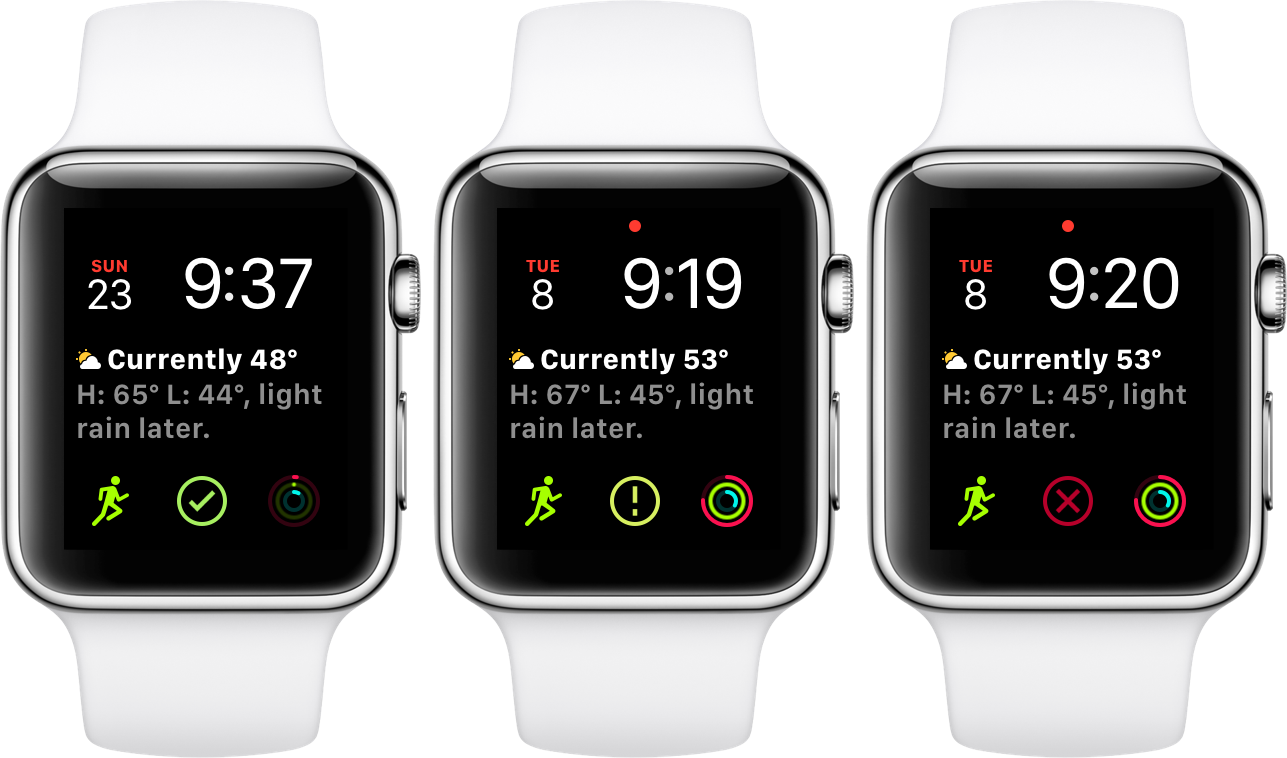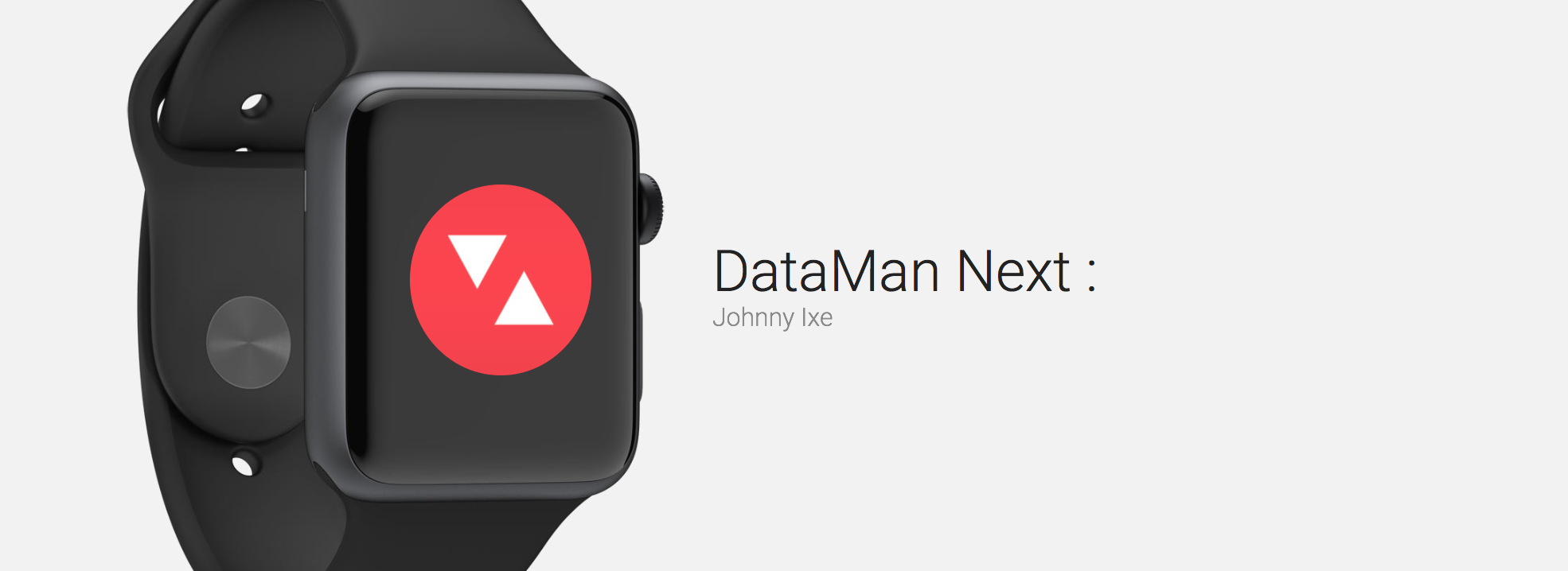
Track Data Usage with DataMan Next on Your Apple Watch
No one wants to go over their data cap and incur extra charges on his or her iPhone bill. There are plenty of ways to keep track of your data usage and keep it under control. This excellent article by Joe Wright on our sister site AppAdvice tells you everything you need to know about avoiding overages.
As mentioned in the above article, DataMan Next is a great way to keep your data information close at hand. You’ll need to open the app on your iPhone and go into the app’s settings in order to configure it for your own data plan. Set it up with your own plan type, start date, data cap, rollover data, and more. Once that’s done, you don’t need to open on your iPhone again, you can see everything you need on your Apple Watch.
There is a small circular complication. It acts as both a quick way to access the app and a warning when you’re getting low on data. It will show as a green checkmark in a circle when you still have plenty of data. When you’re getting low, it will show as a yellow exclamation point in a circle. When you’re in “the danger zone,” it shows as a red X in a circle. You can also keep DataMan in your Dock if you prefer.
When you open the app, you’ll see the exact percentage of data you’ve used so far. Scroll down to see how much data you’ve used, how much data you have left this month, and how much time you have left in this pay cycle. It syncs well with the iPhone app and is quite snappy. There’s a lot more detail within the iPhone app if you want more. But it’s dead simple on the Apple Watch, which is how it should be.
DataMan Next is $.99 on the App Store.