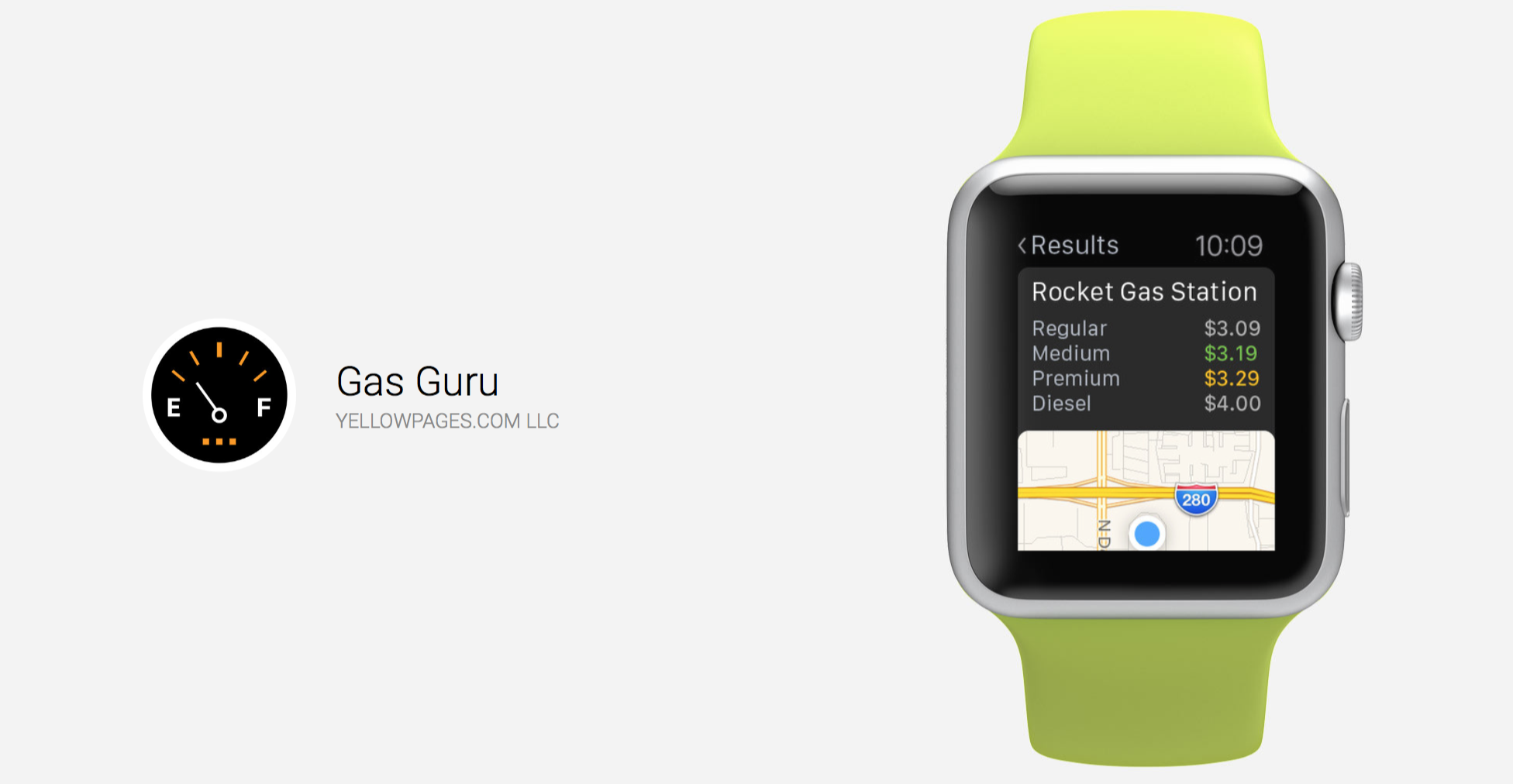
Get the Best Gas Prices with Gas Guru
Gas Guru has been one of my favorite apps for finding the best gas prices on my iPhone for a long time. Recently, I started using it on my Apple Watch, and it’s surprisingly capable on the tiny screen.
Open the app via its glance, Siri, or the app cloud. You’ll get a list of gas prices in your area. Force press to choose between sorting by price or distance. Tap the gray tab at the top, that allows you to choose your gas grade. Once you’re set up, scroll through the gas stations, which are color coded by price. The best prices, the top 20 percent in your area, have a green line on the left side of the listing. The top 50 percent to 20 percent are coded in yellow. The bottom 50 percent, the highest prices, will be in gray.
Choose your gas station and tap it for the exact address and a map. Tap the map and you’ll be taken to the native Map app for your directions.
Of course there is a bit of lag using this app on the Apple Watch, as with all Apple Watch apps. I didn’t find this one to be particularly slow, but the impatient may want to go straight to the iPhone. Functionality is virtually the same on the iPhone, with the nice added feature of being able to see all of the local gas stations and prices on a map as well as the list format.
As always, use apps with safety in mind. Please don’t use your iPhone or your Apple Watch while driving.
Gas Guru is free on the App Store.

