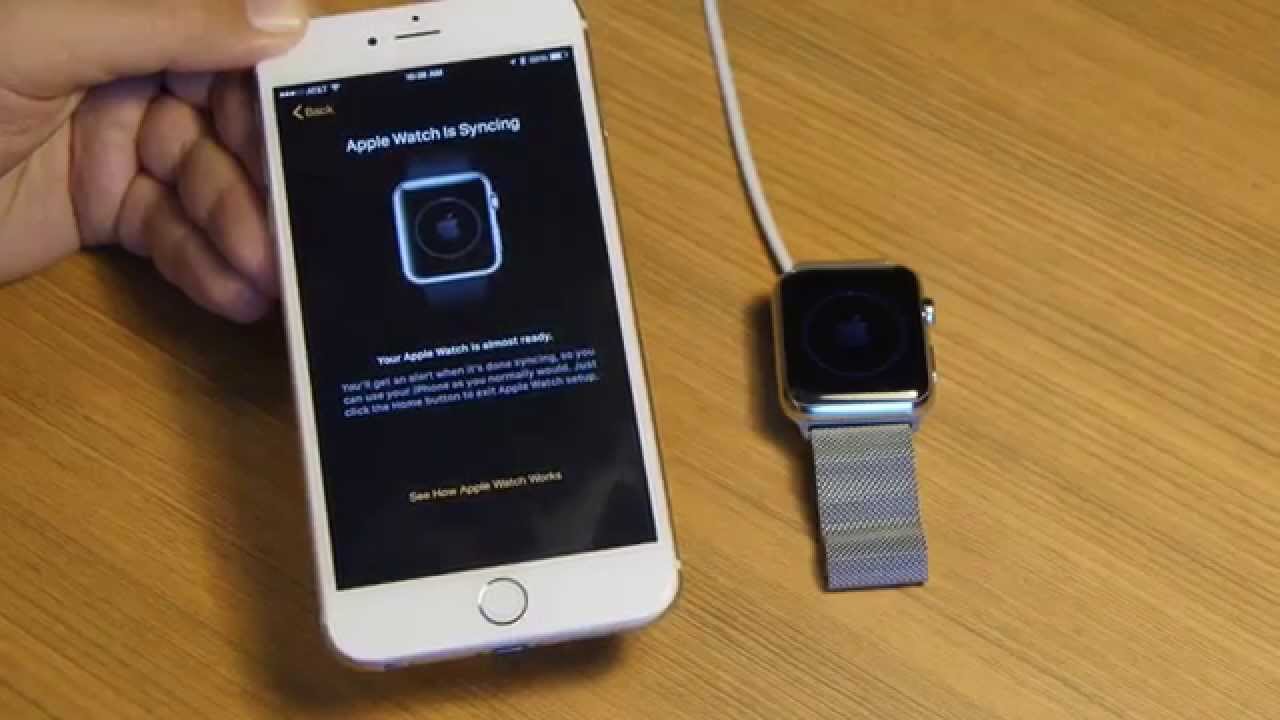
Apple Watch 101: Pairing And Setting Up Your New Apple Watch
April 24, 2015
Unlike the other Apple Watch operations, you’ll need to sit down for this one (preferably at a desk or table). iMore covers the Apple Watch setup in detail:
- Select chosen language on Apple Watch
- Launch Apple Watch app on iPhone
- On iPhone, tap to start pairing
- On Apple Watch, tap to start pairing
- Line up the iPhone (which will now be in camera mode) with the pattern now displaying on Apple Watch
- Once the pattern is accepted, choose between Setup a new Apple Watch or Restore from Backup
- After selecting Setup a new Apple Watch, choose between Left and Right wrist orientation
- Accept Terms & Conditions
- Enter your Apple ID password
- Scroll through basic information screens for Location Services, Siri Voice Assistant and Diagnostics for Apple
- Choose to create either a short PIN or longer text-based password
- Opt whether to unlock your Apple Watch when in close proximity to your unlocked iPhone
- Install Watch apps — either all available or selected ones. (The video doesn’t explicitly say, but you’ll need to have whatever Watch apps you want on your wearable already installed on your Phone. Presently, Watch apps are just extensions of existing iPhone apps.)
- Wait for the sync
- You’re done! Now is a good time to go out and strut your stuff in public just to show off the fact that you have an Apple Watch before 99% of the population, you Early Adopter you.