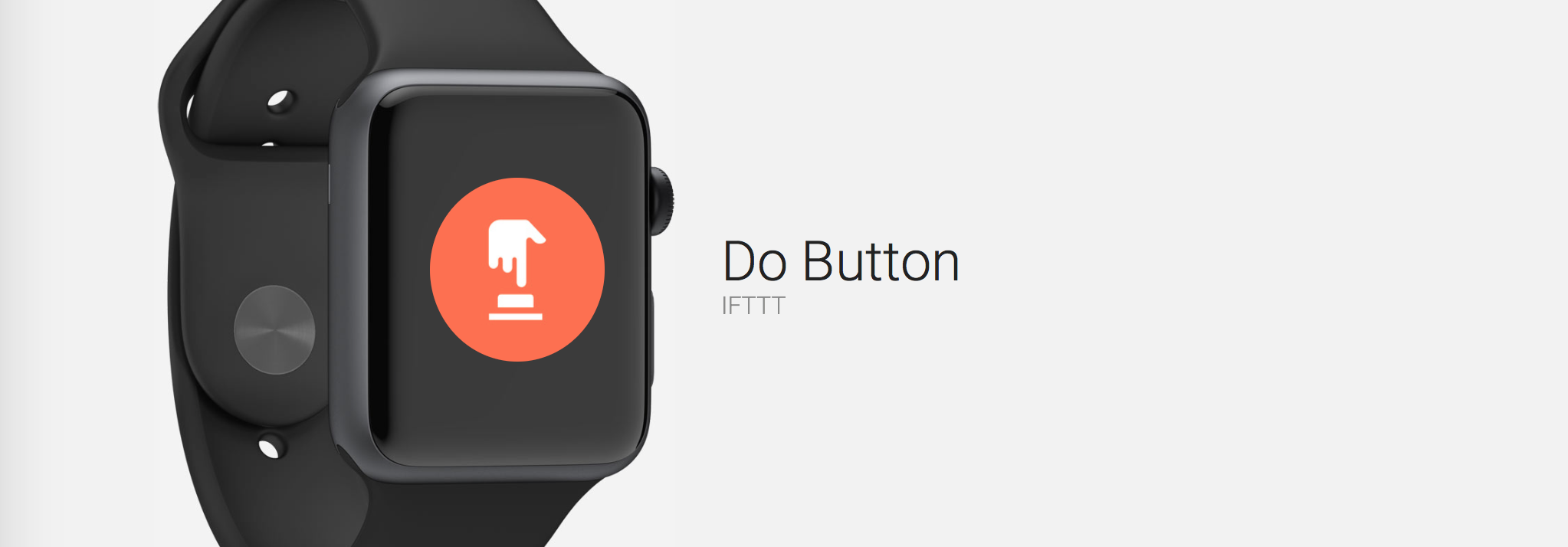
IFTTT's DO Button for Apple Watch brings automation to the wrist
I’ve long had a love for automation, beginning originally with Hazel and Keyboard Maestro on the Mac, and continuing with Editorial and the impressive Workflow on iOS. It’s just great to figure out a way of reducing a repetitive task either to a single tap, or to have the process happen automatically in the background. Though the Apple Watch might not seem the perfect medium for this kind of nerdy lifehacking, there are a couple of apps which make it possible to fire off recipes from the wrist. One of them is IFTTT’s DO Button for watchOS.
IFTTT (“If This Then That”) is the longtime king of Web-based automation. It’s an outstanding platform that links online services together in user-created “recipes,” and through doing so, it aims to make the lives of its users easier and more streamlined. I’ve used IFTTT for ages and it’s definitely a service I’d recommend to anyone. You can get started with an account online, and IFTTT is free to use.
On the Apple Watch, IFTTT works really well, too, in the form of the platform’s DO Button. First introduced last year, DO Button is designed to provide quick and easy access to your most-used IFTTT recipes on iOS. Naturally, it complements the Apple Watch perfectly, and an app for watchOS has been available for some time.
DO Button for watchOS is in fact an incredibly simple app, but it works great. In it, users can access all of their recipes housed inside of the iOS counterpart: single recipes take up a full-screen view on the Apple Watch, and you can swipe through your total selection or tap the screen in order to fire a recipe off. There’s also a dedicated Glance in the app which offers similar functionality, though a DO Button complication has yet to arrive (this is something I’d love to see, mind you).
Because of the nature of IFTTT, DO Button on the Apple Watch can bring a huge range of Internet-connected services to your wrist. I’ve been using the app to log my caffeine intake to a Google spreadsheet and to toggle my Philips Hue lighting; the possibilities of what DO Button can help you achieve, however, are fairly limitless.
Grab DO Button for Apple Watch now, and start firing off automation recipes from your wrist.

