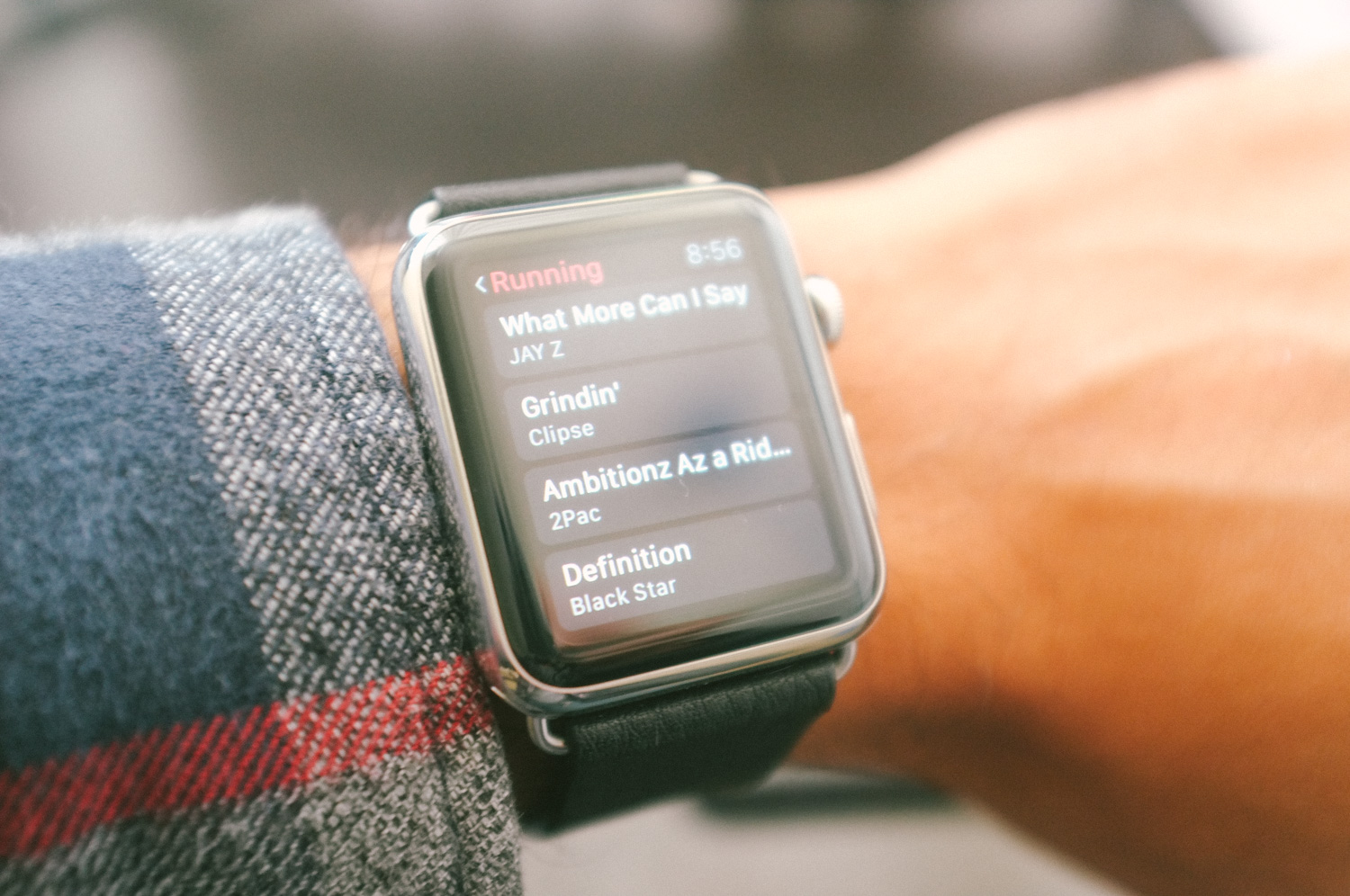
How To Sync Apple Music Playlists with your Apple Watch
If you happen to have updated your iPhone to iOS 8.4 then you’ll undoubtedly notice the all-new Apple Music app. The app, which is Apple’s entrance into subscription music business, is a mixture of Apple’s library of over 30 million songs along with some enhancements from Beats which Apple purchased nearly a year ago.
If you own an Apple Watch, you’ll be happy to know that getting music playlists on your Apple Watch is incredibly easy. This will allow you to listen to music on your bluetooth headphones without needing your iPhone with you. If you’re someone who likes to work out without your phone or simply would like to have some of music right on your wrist, follow these simple steps.

First, navigate to the Apple Watch app on your iPhone and make sure you have Synced Playlist turned ON. After you’ve done that, jump to the Music app on your iPhone. Once you’re in, start listening to any music. It can be music on Beats 1 Radio, on another Radio Station or simply a song you decide to search. Start playing the song. Once you find the song you’re interested in, tap the three dots located in the lower right.

Once you do that you’ll see a see menu slide up. The very last option will be to “Add to a Playlist.” Tap that and you’ll be prompted to add that song to one of your Playlists. If you haven’t created one yet, you’ll need to go to Playlists in My Music and create one.

Select the Playlist you’d like add it to.

Once you’ve added the the song, you’ll see a nice big checkbox that says “Added.” You’ll need to take your Watch off and put it on the charger for a second for your music to sync. Depending on how big your playlist is, it could take a few minutes.

Now, navigate to your Apple Watch and find your Music App. Open the app by tapping he icon.

Tap playlists, and then you’ll see the list you created.

Boom, there you have it! All the songs you added to your playlists will now be on your Watch. How awesome is that? Now you can listen to that music on the go without needing your iPhone. Super simple. Super easy.