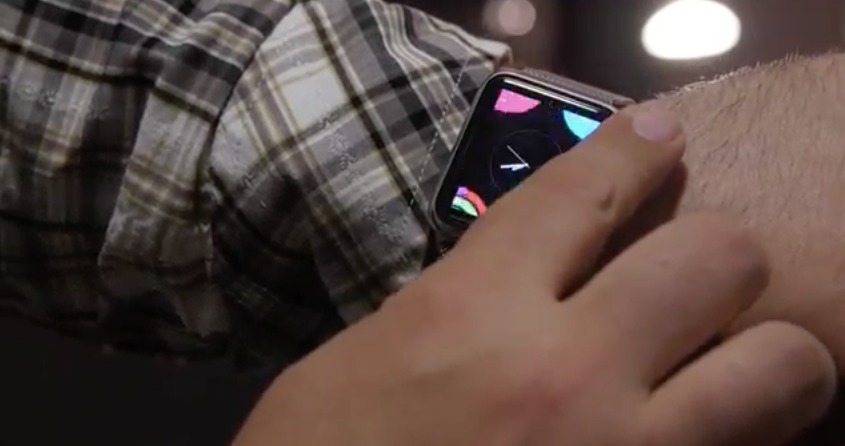
Apple Watch 101: Basic Navigation
April 24, 2015
Soon enough, we’ll all be swiping and clicking and force touching our way to entirely new levels of distraction and information overload, but for now, these gestures are still new and unfamiliar. Thanks to iMore for this detailed demo, which will get you started. Now let’s get those fingers out and start practicing!
Digital crown
| One click |
|
| Two clicks |
|
| Three clicks |
|
| Turn/rotate |
|
| Click & hold |
|
Side button
| One click |
|
| Two clicks |
|
| Click & hold |
|
| Hold while pressing Digital Crown |
|
Touchscreen
| Drag |
|
| Tap |
|
| Force tap |
|